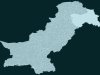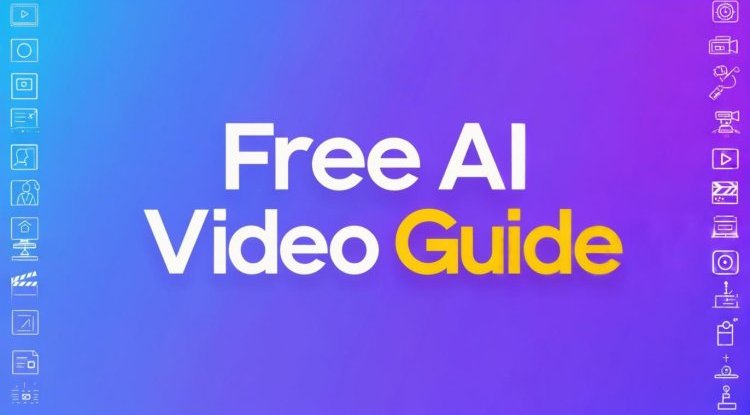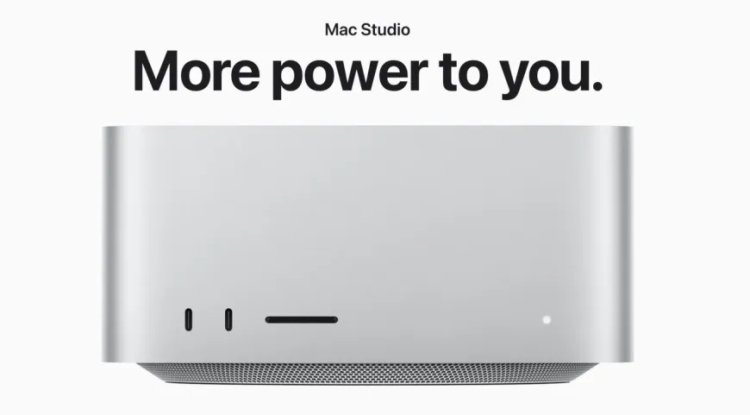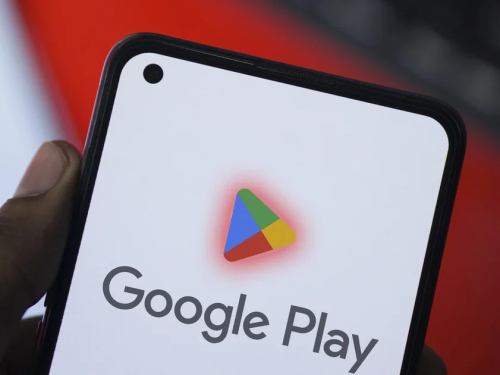Photoshop Short keys - For Desktop Users
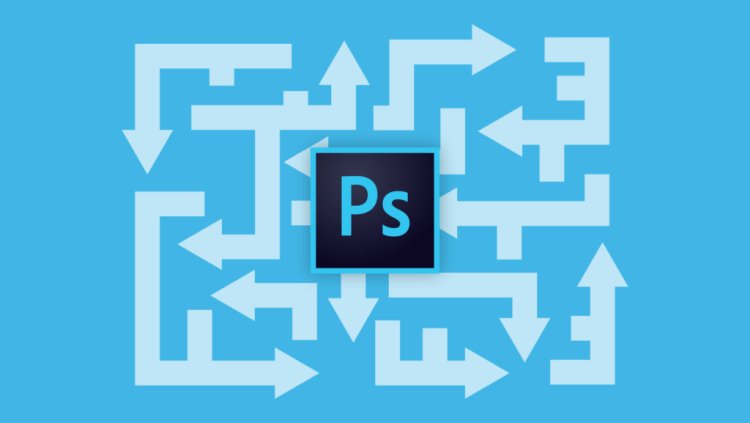
Photoshop has a wide range of keyboard shortcuts that can significantly speed up your workflow. Here are some of the most essential ones to get you started:
General Editing
- Save As: Command (Mac) or Control (Windows) + Shift + S
- Undo: Command (Mac) or Control (Windows) + Z
- Redo: Command (Mac) or Control (Windows) + Shift + Z
- Zoom In: Command (Mac) or Control (Windows) + Plus (+)
- Zoom Out: Command (Mac) or Control (Windows) + Minus (-)
- Hand Tool: Spacebar (to temporarily switch to the hand tool)
Selection Tools
- Deselect: Command (Mac) or Control (Windows) + D
- Select All: Command (Mac) or Control (Windows) + A
- Rectangle Marquee Tool: M
- Elliptical Marquee Tool: Shift + M
Layers
- Duplicate Layer: Command (Mac) or Control (Windows) + J
- Hide Layer: Click the eye icon next to the layer
- Delete Layer: Option (Mac) or Alt (Windows) + Delete
Brushes and Painting
- Brush Tool: B
- Change Brush Size: [ (square bracket) to decrease, ] (square bracket) to increase
- Change Brush Opacity: Numbers 1-0 (10% - 100%)
- Flow: Shift + Numbers 1-0 (controls how much paint is applied)
Text
- Horizontal Text Tool: T
- Vertical Text Tool: Shift + T
These are just a few of the many shortcuts available in Photoshop. For a more comprehensive list, you can check out these resources:
- Adobe's official documentation: https://helpx.adobe.com/photoshop/using/default-keyboard-shortcuts.html
- Phlearn Photoshop Shortcuts Tutorial: https://phlearn.com/tutorial/essential-selections-shortcuts-photoshop/
- Photoshop Shortcut Keys Cheat Sheet: https://photoshoptrainingchannel.com/photoshop-keyboard-shortcuts/
Share
What's Your Reaction?
 Like
0
Like
0
 Dislike
0
Dislike
0
 Love
0
Love
0
 Funny
0
Funny
0
 Angry
0
Angry
0
 Sad
0
Sad
0
 Wow
0
Wow
0





![Transfer/ Postings Senior Superintendent Police Hyderabad [Notifications]](https://pakweb.pro/uploads/images/202402/image_100x75_65d7bb0f85d5f.jpg)
![Amazing Text Animation Effect In CSS - [CODE]](https://pakweb.pro/uploads/images/202402/image_100x75_65d79dabc193a.jpg)