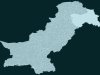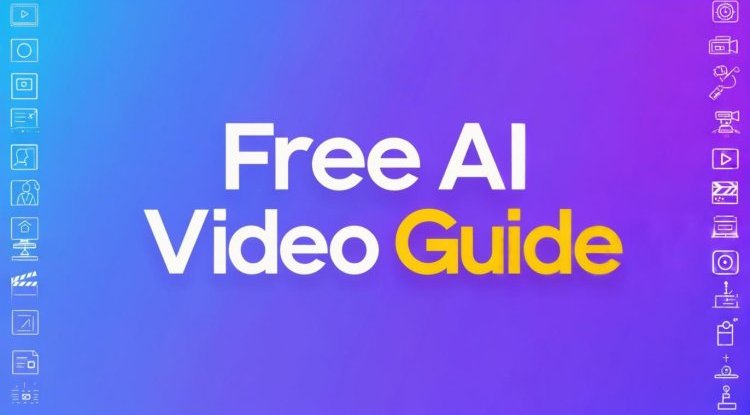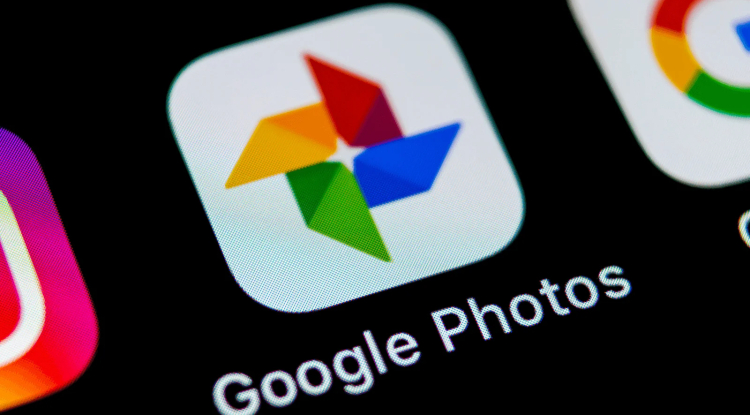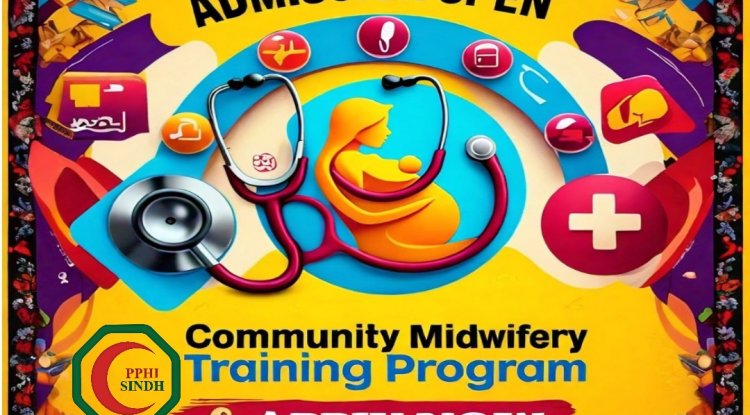4 Mouse and Keyboard Tricks for Windows Users

Time is one of the most expensive resources in the modern world. Each of us tries to manage it as efficiently as possible in order to have time to do everything planned and not waste a minute. In this article, we will look at four simple tricks with the mouse and keyboard when working on a computer that will help you save time and increase productivity.
1. Close browser tabs with the mouse wheel
Most of us use the mouse wheel for scrolling and other common actions. But if you click on the mouse wheel (yes, there's a button underneath it, called the "middle" mouse button), you can do even more with it.
For example, you can easily close a tab in your browser this way. Try it and see for yourself. Place your mouse cursor in the middle of the tab title in your browser and click on the wheel.
2. Use the mouse wheel to open another copy of the program
We are used to launching programs with the left mouse click. But few people know that you can do this with the middle mouse button (by clicking on the wheel, as in the example above). In this case, the application is launched in a separate window, even if you already had a copy of this program running.
This is very convenient when working with editors or Explorer. If you already have a document open and you need to create a new one (open a blank sheet). Left-clicking on the program icon will expand the previously opened document before your eyes. But if you press the middle mouse button on the icon of such a program, a new copy of this program will open in a separate window. There you can start working on a new document in parallel with the open ones. And you can open as many of these copies as your computer resources or the application itself allow (there are programs that can only be opened once).
3. Use the Shift key to select text.
Most of you know that you can select files and folders by holding down the Shift key and clicking on the first and last file/folder in Explorer. But this also applies to selecting text in documents. What's more, it even works in browsers.
You need to click on the first character of the text passage you want to copy, then hold down the Shift key and click the mouse on the last character of the passage. All text between the first and last click will be selected and ready to be copied to the clipboard. Press CTRL+C to copy the selected text, then switch to the desired program and press CTRL+V to paste it.
You can try this tip right here. Just click on the letter "B" at the beginning of this paragraph, then hold down the Shift key and click on the period at the end of this sentence.
4. Enlarge program windows by double-clicking on their title
Instead of looking for the full-screen button in the upper-right corner, you can simply double-click anywhere on the window's title bar (or top title bar) to expand it to full screen or shrink it back down.
That's it, you get the idea. Double-click on the title and the window is expanded to full screen. Another double-click on the title and we have a small program window again. Very simple and convenient.
Using your keyboard and mouse more efficiently can greatly increase your computer productivity. In addition to the usual features we know about, there are other useful tricks that can reduce the time it takes to complete tasks.
We hope that the tips described in this article will help you speed up your work and make it more convenient. It may take some time to get used to new key combinations and mouse functions, but in the long run, this will help significantly increase your productivity and save time on everyday tasks.
Share
What's Your Reaction?
 Like
0
Like
0
 Dislike
0
Dislike
0
 Love
0
Love
0
 Funny
0
Funny
0
 Angry
0
Angry
0
 Sad
0
Sad
0
 Wow
0
Wow
0





![Transfer/ Postings Senior Superintendent Police Hyderabad [Notifications]](https://pakweb.pro/uploads/images/202402/image_100x75_65d7bb0f85d5f.jpg)
![Amazing Text Animation Effect In CSS - [CODE]](https://pakweb.pro/uploads/images/202402/image_100x75_65d79dabc193a.jpg)